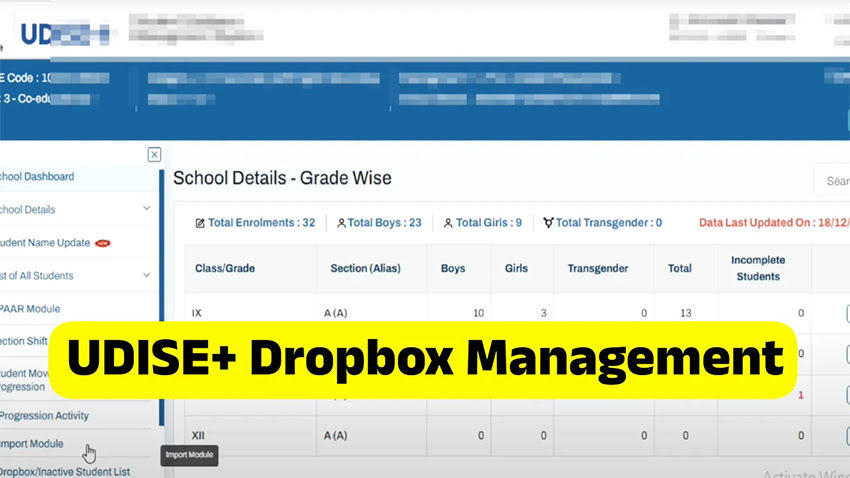UDISE Plus Dropbox Management- UDISE+, developed by India’s government, is a central system for managing education data. It includes a ‘Dropbox Management system’ that allows schools to maintain, update, and manage student records, reducing errors and ensuring regulatory compliance. Other features include bulk data uploading and real-time updates. Proper training or a lack of clear administrative instructions also contribute to system misuse.
UDISE Plus Dropbox Management
Several factors may make it difficult for consumers to use the UDISE+ Dropbox Management. Common challenges stem from a lack of familiarity with the platform, which makes navigating the interface difficult. Login credentials can contain mistakes, such as forgetting one’s username and password. Technical problems or bugs in the programme that occur during uploading and data management might also have an impact on consumption.
UDISE Plus Dropbox Management Details
| Department | Ministry of Education, India |
| System Name | UDISE+ Dropbox Management |
| Bulk Data Upload | Use CSV template |
| Beneficiaries | Schools, Educational Institutions |
| Purpose | Manages and updates student records |
| Category | Latest News |
| Official Website | https://sdms.udiseplus.gov.in/ |
Read More:-
How to Use the UDISE+ Dropbox Management System?
The UDISe+ (Unified District Information System for Education) is an essential tool for managing educational data in India. One of its key features is the Dropbox Management System, which allows for the efficient updating and maintenance of student records. Follow this step-by-step guide to make the most of this feature:
Step 1: Accessing the UDISE+ Portal
- Open the UDISe+ portalat https://sdms.udiseplus.gov.in/ on your computer or mobile device.
- Ensure a stable internet connection to prevent any interruptions while accessing the portal.
- Familiarize yourself with the homepage, which will include helpful links, state selection options, and login prompts.
Step 2: Select Your State
- On the homepage, you will find a dropdown menu labeled “Select Your State”.
- Choose your state from the list. This action will redirect you to the UDISe+ portal for that particular state.
Step 3: Login to the System
- Enter your username and password in the required fields.
- If you don’t have login credentials, please reach out to your school administration or the district education office for assistance.
- Complete the Captcha Verification to enhance security.
- Once verified, click Login to proceed.
Read This:-
Step 4: Navigate to the Dropbox Management Section
- After logging in, you will be directed to the dashboard.
- From the dashboard, look for the “Student Module” or “Student Management”
- Under this section, you will find “Dropbox Management”. Click on it to manage student data.
Step 5: Add or Remove Students
- To Add a New Student, click on the “Add Student” button and fill in the details: Student’s Name and Date of Birth (DOB), Gender (M/F/TG/Other), Parent/Guardian information, Class & Section, Enrollment Date, etc.
- After verifying the information, click Submit to save the student record.
- To Remove a Student, search for the student using their name or ID.
- Once the student is found, confirm their details and click Delete to remove them.
- To Update a Student’s Record, click on Edit, make the required changes, and save the updated details.
Step 6: Upload Bulk Data (Optional)
- If you need to upload multiple student records, download the CSV template provided on the Dropbox Management page.
- Open the template in a program like Microsoft Excel or Google Sheets, and enter the student information in the prescribed format.
- After completing the file, return to the Dropbox Management page and click “Upload File”.
- Choose the file and upload it to the system.
- After uploading, review the records to ensure the data is correct.
Step 7: Save and Confirm Changes
- Once all the records have been added, updated, or deleted, click Save to ensure your changes are stored.
- Log outof the portal for security reasons once you have finished managing the records.
Also check:-
₹7,500 Per Month EPFO Pension Hike
Contact Support for Assistance
If the error persists, contact the UDISE+ technical support team or district education office for assistance in resolving the issue. If you follow these rules carefully, you will be able to make the best use of the UDISE+ Dropbox Management system and ensure that your school or educational institution has correct student data.
Final Words
In conclusion, the UDISe+ Dropbox Management System offers an efficient way to manage and update student records. By following the step-by-step process outlined above, users can easily add, update, or remove student data and upload bulk records when necessary. Ensuring accuracy and timely updates to student information will help maintain the integrity of educational data, benefiting both schools and students. Always remember to log out securely after completing your tasks.
UDISE Plus Dropbox Management FAQ’S
What is The UDISE+ Dropbox Management System?
It’s a tool for managing and updating student records in the UDISE+ portal.
How Do I Access The UDISE+ portal?
Visit https://sdms.udiseplus.gov.in/ and log in with your credentials.
Can I Upload Multiple Student Records at Once?
Yes, you can upload bulk data using a CSV template.